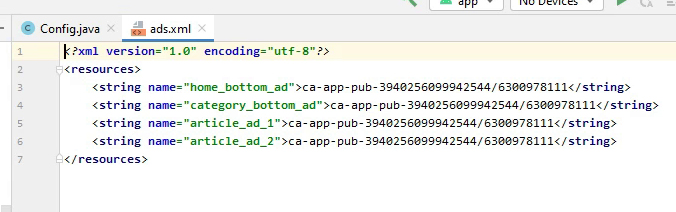Change App Name, Logo & Ads
App Name#
Open the Project in Android Studio.
Open file app/src/main/res/values/string.xml, and enter your app name in the app_name field.
Before
<string name="app_name">WPInAndroid</string>After
<string name="app_name">My App Name</string>App Icon#
Launcher Icon#
Go to app/src/main/res/. You will find folders with the name mipmap-*. these folders contain icons of the app in various sizes. replace these icons.
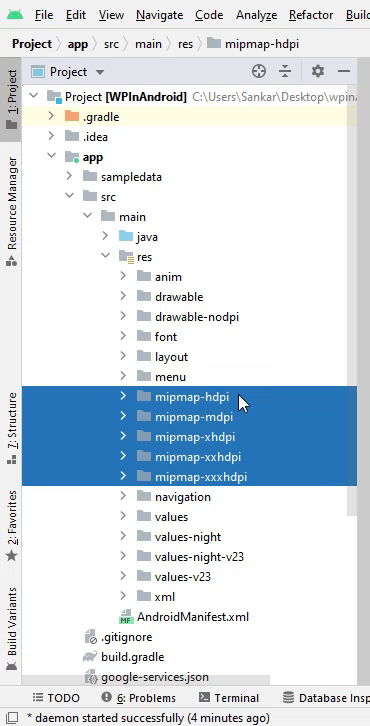
Splash Screen Logo#
Go to app/src/main/res/drawable-nodpi. and replace logo_hd.png with yours.
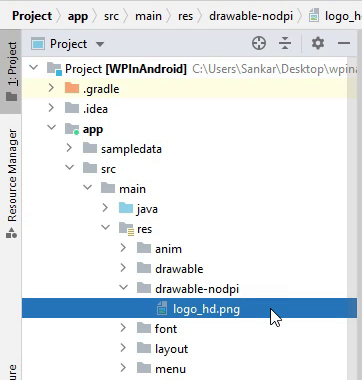
AdMob Ads#
Enable AdMob Ads#
Open the Project in Android Studio.
Open file app/src/main/java/com/<YOUR APP ID>/Config.java, and change SHOW_ADS to true.
Before
public static final boolean SHOW_ADS = false;After
public static final boolean SHOW_ADS = true;Change AdMob App Id#
Open file app/src/main/res/AndroidManifest.xml, and change admob app id.
Before
<meta-data android:name="com.google.android.gms.ads.APPLICATION_ID" android:value="ca-app-pub-3940256099942544~3347511713" />After
<meta-data android:name="com.google.android.gms.ads.APPLICATION_ID" android:value="YOUR ADMOB APP ID HERE" />Change Ad Banner Ids#
info
Ads used in the app are all banner ads.
Open file app/src/main/res/values/ads.xml, and change all ids to your ad banner ids.